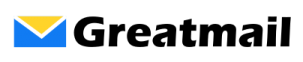To edit an existing signature or create a new one in Outlook: Click File / Options Click Mail. In the “Compose messages” section, click the Signatures button. Select signature to edit and click Save, or Click the New button, enter a name for the signature and click OK. With the new signature selected, create the […]
Category: Email Clients
View the Internet Headers and Message Source of an Email in Outlook
To view the message internet headers, you must first open the email in its own window. 1. Double click the email. 2. Open the message Properties window. Click File > Info > Properties 3. At the bottom of the message Properties window, the message Internet headers are displayed. To view the message source, you must […]
Requesting read receipts in Outlook
To request a read receipt when sending a message: Click New Email. Click Options. Check the box next Request a Read Receipt. Click off the Options menu to close it. When finished composing message, click the Send button.
Include message in reply
To include original messages when sending a reply: Click File / Options. Click Mail. In the “Replies and forwards” section next to “When replying to a message:” select the appropriate include, prefix, attach or do not include original message text in the menu options list. Click the OK button.
How do I specify the default email account in Outlook?
To specify the default email account: Click File / Account Settings. Make sure the E-mail tab is selected and click your email account. Click the Set as Default button. Click the Close button.
Automatically empty Deleted Items folder
To automatically empty the Deleted Items folder when exiting Outlook: Click File / Options. Click Advanced. In the “Outlook start and exit” section, check the box next to “Empty Deleted Items folders when exiting Outlook”. Click the OK button.
How do I increase the frequency Outlook checks for new mail?
To adjust the frequency at which Outlook checks the server for new messages: Click Send/Receive menu. Click Send/Receive Groups. Select Define Send/Receive Groups. In the section “setting for group All Accounts”, make sure the box is checked next to “Schedule an automatic send/receive every” and enter a number for the minutes field. Click the Close button.
Login Errors Connecting to the Incoming Mail Server
Errors connecting to the mail incoming mail server usually indicate one of the following problems in your Outlook or Thunderbird mail client setup: 1. Incorrect user name or password – Verify that you are using the correct password and make sure you are using your entire email address as your username: i.e., adam@greatmail.com and not just adam. […]