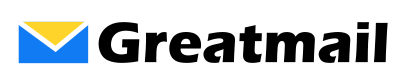How do I enable Two-Factor Authentication (2FA) in Webmail?
Greatmail supports two-factor authentication (2FA) for enhanced security in webmail. Enabling 2FA adds an extra layer of protection by requiring a one-time code in addition to your password when logging in. The steps to enable 2FA depend on your hosting platform. If you use Rackspace-managed email, follow the Rackspace Webmail instructions below. If you use … Read more