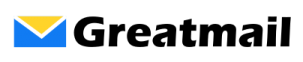To add your mailbox in recent versions of Outlook, please follow these instructions: Close Outlook. In the Windows Start, search for Control Panel. Click View by Small icons. Click the Mail (Microsoft Outlook) icon. Click the Email Accounts button. On the Email tab, click New. Select the Manual Setup radio button and click Next. Select the […]
Category: Email Clients
How can I configure Gmail to access my email?
Using Gmail’s check mail options, it is possible to send and receive mail using your hosted email address in Gmail: Incoming / Receive Mail Log into your Gmail account. Click the gear icon in the upper right corner of the page and select Settings Click the Accounts and Import tab. Click Add a mail account under […]
How do I add my mailbox in Apple Mail?
To set up your mailbox in Apple Mail, please follow these instructions: Open Apple Mail and click Mail. Click Add Account. Select Add Other Mail Account and click Continue. Enter your name, email address and password, click Sign In. You may see an alert “Unable to verify account name or password” and be required to enter additional information: Email […]
How do I add my mailbox in Mailbird?
To set up your mailbox in Mailbird, please follow these instructions: Open Mailbird. Click Menu / Settings / Accounts / Add. Enter your name and email address and click Continue. Mailbird will respond that it has identified your server settings. Click Edit Server Settings. Under Incoming server, select IMAP for Server type. Enter secure.greatmail.com for […]
How do I set up my mailbox in Thunderbird?
To add your mailbox in the Thunderbird mail client, please follow these instructions: In Thunderbird, click on the main menu icon (three horizontal lines) at the top right of the screen. Click Options / Account Settings. Click the Account Actions menu (bottom left). Click Add Mail Account. Enter Your name, Email address and Password and click […]
How do I add my mailbox in eM client?
To configure your mailbox in eM client, please follow these instructions: Click Menu / Tools / Accounts. Click the Add New Account (+) icon (bottom left). Click Mail to expand options and click Other. Click Next. Enter your email address and click Next. Select the IMAP radio button. For Incoming server, enter secure.greatmail.com Verify User name […]
How can I configure Gmail to access my mailbox?
Using Gmail’s Remote Fetch option, you can configure your Gmail account to access your mailbox hosted at Greatmail by following these instructions: Log into your Gmail account. Click the gear icon in the upper right corner of the page and select Settings. Click the Accounts and Import tab and locate the Check email from other accounts […]
Incoming and Outgoing Mail Server Settings
The following settings are used to configure mail client applications like Apple Mail, Thunderbird and Outlook. We highly recommend using the connection settings below since they provide encryption between the mail client and the mail server and are more secure than non-encrypted connections. For non-encrypted settings, please click here. To learn more about the difference between POP3 […]
IMAP folders are displayed as subfolders of Inbox
Outlook’s default settings sometimes display the synchronized IMAP folders as subfolders of the Inbox folder. This means that you have to “uncollapse” the Inbox to see your IMAP folders. To display your IMAP folders on the same level as Inbox and not have them collapsed under the Inbox, you need to change the Root folder path in your Outlook account […]
How do I configure my POP3 account in Outlook to leave messages on the server?
For POP3 accounts, Outlook can be configured to leave messages on the server indefinitely or for a specified period of time. To edit this preference: Click File / Account Settings. Make sure the E-mail tab is selected and click your email account. Click the Change button. Click the More Settings button. Click the Advanced tab. In […]