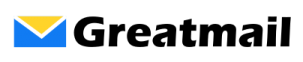To set up your mailbox in Mailbird, please follow these instructions:
- Open Mailbird.
- Click Menu / Settings / Accounts / Add.
- Enter your name and email address and click Continue.
- Mailbird will respond that it has identified your server settings. Click Edit Server Settings.
- Under Incoming server, select IMAP for Server type.
- Enter secure.greatmail.com for Server name.
- Enter port 993.
- Select SSL/TLS encryption.
- Verify your email address is entered for Username.
- Enter your mailbox password.
- Under Outgoing server, enter secure.greatmail.com for SMTP server.
- Enter port 2500.
- Select STARTTLS encryption.
- Verify Requires authentication is checked.
- Verify email address is entered for Username and password was autofilled from Incoming server.
- Click Continue.