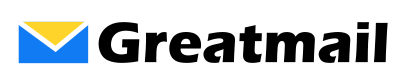** Legacy Email Hosting Service Update
The updates below pertain to one segment of the email hosting services. If you were not contacted by support, these updates to not apply to your email hosting service.
August 26, 2023
** Data Migration Completed
The data migration of messages and folders from the old server to the new server has completed. If you are still not seeing your old messages and folders, please contact support with any specific addresses or domains that have not been copied over.
Mailbox data on the old server will be available until August 31, 2023. After Thursday August 31, 2023, mailbox data on the old server will not be accessible, and we will not be able to copy messages and folders from the old server to the new server. Please contact support if you have mailboxes that are not copied over to the new server.
While most users will be able to continue connecting to the new server using their existing settings, some users in Outlook, Thunderbird and iOS devices are finding that they have to update their settings. Please check your account settings to make sure you are using the following:
** Incoming Server
——————————————
Server Type: POP3
Server Name: secure.greatmail.com
Port: 995
Encryption: SSL
OR
Server Type: IMAP
Server Name: secure.greatmail.com
Port: 993
Encryption: SSL
** Outgoing Server
——————————————
Server Type: SMTP
Server Name: secure.greatmail.com
Port: 2500, 587 or 2525
Encryption: STARTTLS
OR
Port: 465
Encryption: SSL/TLS
** Making a New Connection
——————————————
If you have verified your settings and are still having issues loading folders and messages or sending emails, you will need to remove the account in the program you are using and add it back in as a new IMAP type account.
In order to view settings or remove and add an account in Outlook, you will need to close Outlook and go to Control Panel / Mail (Microsoft Outlook). (Note: to see the Mail icon in the Control Panel, you may need to select the View by Large Icons or Small Icons display.) When the Mail dialog windows opens, click the Email Accounts button.
August 10, 2023
While most users will be able to continue connecting to the new server using their existing settings, some users in Outlook, Thunderbird and iOS devices are finding that they have to update their settings. Please check your account settings to make sure you are using the following:
Incoming Server
Server Type: POP3
Server Name: secure.greatmail.com
Port: 995
Encryption: SSL
OR
Server Type: IMAP
Server Name: secure.greatmail.com
Port: 993
Encryption: SSL
Outgoing Server
Server Type: SMTP
Server Name: secure.greatmail.com
Port: 2500, 587 or 2525
Encryption: STARTTLS
OR
Port: 465
Encryption: SSL/TLS
If you have verified your settings and are still having issues loading folders and messages or sending emails, you will need to remove the account in the program you are using and add it back in as a new IMAP type account.
In order to view settings or remove and add an account in Outlook, you will need to close Outlook and go to Control Panel / Mail (Microsoft Outlook). (Note: to see the Mail icon in the Control Panel, you may need to select the View by Large Icons or Small Icons display.) When the Mail dialog windows opens, click the Email Accounts button.
August 6, 2023
Mailboxes have been successfully moved to the new platform and incoming mail is delivering to mailboxes on the new system. The synchronization of messages and folders from the old environment to the new one is underway.
** Legacy Email Hosting Service Update
——————————————
On August 4 at 10:00 PM CST we upgraded the legacy email hosting service to a new platform. The settings below for POP3, IMAP and SMTP will allow users to continue using their existing email client settings in Outlook and mobile devices without having to make any changes. Customers using the MX and SPF records below will be able to continue receiving new messages before, during and after the transition.
What to Expect During the Update
** Folders and Messages
——————————————
Customers using IMAP connections will experience a temporary loss of old messages for up to 14 days while mailboxes synchronize folders and messages from the old server to the new one.
POP3 users downloading messages off the server will not notice any lapse of old messages.
** DNS Settings
——————————————
The MX and SPF records specified below will ensure continuity of email delivery during the transition.
MX Record: smtp.greatmail.com
SPF Record: v=spf1 mx include:spf.greatmail.com -all
** Admin Panel
——————————————
After the transition, users will receive an email with credentials to access the new admin panel. A link to the old admin panel accessible through August 31, 2023 will be posted on this page.
** Webmail
——————————————
Users will access webmail through https://webmail.greatmail.com which will include a new, mobile friendly layout. A link to the old webmail accessible through August 31, 2023 is posted at the top of this page.
** POP3/IMAP/SMTP Settings
——————————————
The legacy settings will continue to work for POP3, IMAP and SMTP, however we are now providing the option to use Port 465 with SSL/TLS encryption for outgoing mail as shown below.
Server Type: POP3
Server Name: secure.greatmail.com
Port: 995
Encryption: SSL
Server Type: IMAP
Server Name: secure.greatmail.com
Port: 993
Encryption: SSL
Server Type: SMTP
Server Name: secure.greatmail.com
Port: 2500, 587 or 2525
Encryption: STARTTLS
OR
Port: 465
Encryption: SSL/TLS
** Spam Settings
——————————————
Mailboxes will use the new default spam filtering settings and safelist and blocklist entries will not be carried over. Users will need to add safelist and blocklist entries through webmail or the admin panel.
** Forwarding, Aliases and Vacation Messages
——————————————
Alias addresses will be copied over to the new server. However, mailbox forwards and vacation messages will not be moved to the new server and will need to be re-created by the mailbox users in webmail.
** Webmail Filters
——————————————
Any filters that are set up in webmail will not be copied to the new server. Mailbox users will need to re-create message filters in the new webmail.
** Webmail Calendar and Contacts
——————————————
Address Book contacts and calendar data will not be copied to the new server. However, users may export contacts and calendars from the old webmail and import them to the new webmail.