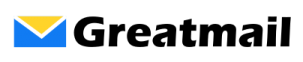To set up your email account on an Android device, please follow these instructions.
- Tap Settings.
- Tap Accounts and then Add Account.
- Tap IMAP.
- Enter your email address.
- Tap Manual Setup.
- Enter your password.
- Tap Next.
- Under Incoming Server Settings, enter secure.greatmail.com for Server.
- Select SSL (Accept all certificates) or, if that’s not available, SSL/TLS for Security Type.
- Enter INBOX for IMAP Path Prefix.
- Verify Port is 993.
- Tap Next.
- Under Outgoing Server Settings, enter secure.greatmail.com for SMTP Server.
- Select TLS (Accept all certificates) or, if that’s not available, STARTTLS for Security Type.
- Enter 2500 for Port.
- Make sure Require Signin box is checked.
- Tap Next.
- Tap Next.
- Verify account name and your name to be displayed on outgoing mail. Tap Next.
Open mail application and verify your email synchronizes.