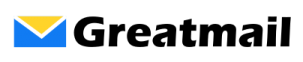Outlook’s default settings sometimes display the synchronized IMAP folders as subfolders of the Inbox folder. This means that you have to “uncollapse” the Inbox to see your IMAP folders.
To display your IMAP folders on the same level as Inbox and not have them collapsed under the Inbox, you need to change the Root folder path in your Outlook account settings:
- Click File / Account Settings.
- Make sure the E-mail tab is selected and click your IMAP email account.
- Click the Change button.
- Click the More Settings button.
- Click the Advanced tab.
- In the Folders section, type “INBOX” in the field next to “Root folder path:”.
- Click the OK button.
- Close the Change Account window.
- Click the Close button in the Account Settings window.