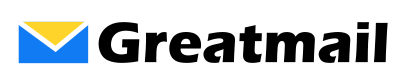In the admin panel, there are four options for handling the delivery of messages flagged as spam:
- Delete spam.
- Deliver messages flagged as spam.
- Forward spam to another account.
- Move spam to a folder on the server.
To configure spam delivery for a mailbox in the admin panel:
- In the list of mail accounts, click Modify for the account you want to configure.
- Click Spam Control.
- Check the box next to SpamAssassin to enable spam filtering.
- In the Spam Delivery section, select the appropriate radio button for deletion, forwarding, delivering or moving spam to a folder.
- Click the Modify Email Account button.
Note that the selection to move spam to a folder on the server is different from setting up a rule in Microsoft Outlook to move messages flagged as spam to a local Outlook folder. To move messages to a local folder in Outlook, you would choose to deliver messages marked as spam and then set up a rule in Outlook to handle messages with the rewritten subject.