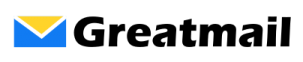To manage vacation message and forwards in webmail: Click Settings. In the left side Settings menu, click Password. In the “Current Password” field, enter your existing password. In the new and confirm password fields, enter a new password. Click Save
All posts by gmsupport_wp
Adding folders in webmail
To add a new folder in webmail: Click Settings. In the left side Settings menu, click Folders. At the bottom of the Folders sub-menu, click the + button to create a new folder. Enter the name of the new folder in the Folder name field. To make the folder a sub-folder of another folder, select a […]
How do I edit spam settings in webmail?
To edit spam filter settings in webmail: Click Settings. In the left side Settings menu, click Spam. In the Spam sub-menu, the following sections are available: General Settings – Adjust score threshold, Subject tag and Language Options Internet Based Spam Tests – Enable internet based blocking lists Bayes Settings – Enable Bayes learning Message Headers – […]
Automatic trash folder cleanup
To configure the trash folder to automatically delete messages on logout of webmail: Click Settings. In the left side Settings menu, Preferences should be selected by default. If it’s not already highlighted, click Preferences. In the Preferences sub-menu, click Server Settings. Check the box next to Clear Trash on logout. Click Save.
How do I manage vacation message and forwards in webmail?
To manage vacation message and forwards in webmail: Click Settings. In the left side Settings menu, click Vacation/Forward. To enable a vacation message, check the box next to “Send a notification” and add/edit the autoreply subject and message fields. To create a forward, specify forward addresses in the “Forward mail to” field. Click Save
Incoming and Outgoing Settings for Mobile Devices
The following settings are used to set up your email account on mobile devices including Blackberry, iOS (iPhone and iPad), Windows Mobile, Android and any other devices that support secure POP3 and IMAP connections. POP3 Settings Account Type: POP3 Incoming Mail Server: secure.greatmail.com Encryption: SSL Incoming Server (POP3) port: 995 Outgoing Mail Server: secure.greatmail.com Encryption: TLS Outgoing Server (SMTP) port: 2500 Inbound […]
Antivirus protection for mobile devices
Most mobile devices do not ship with antivirus or firewall protection straight out of the box. While we scan all email on the server for viruses, it is optimal and recommended to also use client side antivirus software when downloading or accessing your messages. Most AV software is compatible with mobile operating systems. AVG, for […]
Mobile device support
Greatmail works on all POP3 and IMAP compatible devices. Additionally, all accounts at Greatmail work using both protocols; you can configure an account using both POP3 and IMAP on different devices or computers. Connecting mobile devices to Greatmail simply requires that the device support either POP3 or IMAP. This includes but is not limited to iOS (iPhone and […]
Mobile devices and wireless security
Because mobile devices use wireless connections, the authorization credentials and message data transmitted between phones and servers are vulnerable and can be intercepted by third parties. It is recommended that mobile devices always be configured with encrypted connections. Encrypted wireless is less vulnerable to eavesdroppers and provides a necessary layer of defense using mobile networks and […]
Preventing mobile devices from deleting messages from server
If your mobile device has a POP3 connection to the server, depending on your phone’s configuration settings, it is possible that messages are being deleted from the server. In this scenario, if messages are not being saved on the server, any other computers you are using for email will not be able to access your […]