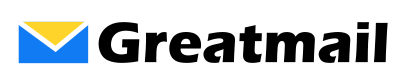Greatmail Service Update – August 4, 2023 10:00 PM CST
** Legacy Email Hosting Service Update The updates below pertain to one segment of the email hosting services. If you were not contacted by support, these updates to not apply to your email hosting service. August 26, 2023 ** Data Migration Completed The data migration of messages and folders from the old server to the … Read more