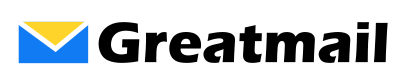Include message in reply
To include original messages when sending a reply: Click File / Options. Click Mail. In the “Replies and forwards” section next to “When replying to a message:” select the appropriate include, prefix, attach or do not include original message text in the menu options list. Click the OK button.