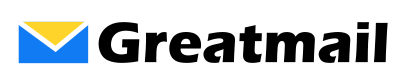Using Gmail’s check mail options, it is possible to send and receive mail using your hosted email address in Gmail:
Incoming / Receive Mail
- Log into your Gmail account. Click the gear icon in the upper right corner of the page and select Settings
- Click the Accounts and Import tab.
- Click Add a mail account under Check mail from other accounts.
- Enter your full email address.
- Click Next
- Make sure the Import (POP3) option is selected and click Next
- On the next page:
- Username: Enter your full e-mail address.
- Password: Enter your email password.
- POP Server: Enter secure.greatmail.com
- Use Port 995.
- Make sure the option to always use a secure connection is checked
- Click Add Account
Outgoing / Send Mail
- Click Add another email address under Send mail as under Settings / Accounts and Import.
- Enter the following items:
- Name: The name you wish to display in messages you send.
- Email Address: Enter your email address.
- Treat as an alias: It is recommended that this box is checked for the most common preference.
- Click the Next Step button.
- On the next page, use the following information:
- SMTP Server: Change the server to secure.greatmail.com and use Port: 2500.
- Username: Edit the username to be the full email address.
- Password: Enter the password for the email address on the server.
- Make sure Secured connection selected.
- Click the Add Account button.
- Once your credentials are confirmed your e-mail address will be sent a verification message with a link you will need to click to verify your account.