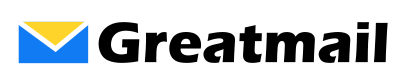To set up your mailbox in Apple Mail, please follow these instructions:
- Open Apple Mail and click Mail.
- Click Add Account.
- Select Add Other Mail Account and click Continue.
- Enter your name, email address and password, click Sign In.
- You may see an alert “Unable to verify account name or password” and be required to enter additional information:
- Email Address: Enter your email address
- User Name: Enter your email address
- Password: Enter your mailbox password
- Account Type: Select IMAP
- Incoming Mail Server: Enter secure.greatmail.com
- Outgoing Mail Server: Enter secure.greatmail.com
- Click Sign In.
- Check Mail and click Done.
- Select Mail / Preferences and click the Accounts tab.
- Select your email account in the left side menu.
- Select Server Settings.
- Under Outgoing Mail Server (SMTP), uncheck Automatically manage connection settings.
- Your User Name, Password and Host Name fields should already be filled. Make sure the box is checked Use TLS/SSL. Set the Port to 465. Leave the Authentication type as password and click Save.