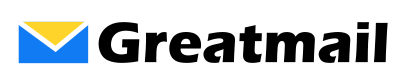Please follow these instructions to set up your mailbox on an iPhone:
- Find and select Settings on your iPhone.
- Tap Mail (or Mail, Contacts, Calendars).
- Tap Accounts and Add Account (or just Add Account).
- Tap Other.
- Tap Add Mail Account.
- Enter your name, email address, password and a description.
- Tap Next.
- Select IMAP.
- Under Incoming Mail Server, enter secure.greatmail.com for the Host Name.
- Enter your full email address for the User Name.
- Enter your password.
- Under Outgoing Mail Server, enter secure.greatmail.com for the Host Name.
- Enter your full email address for the User Name.
- Enter your password.
- Tap Next.
- Device will verify settings.
- On the next screen, make sure the mail service is enabled with the mail service switch set to the right.
- Tap Save.
- You should be redirected to Mail Accounts. Tap your mailbox account.
- Under IMAP, tap your mailbox account.
- Tap Advanced.
- Make sure Use SSL is enabled.
- Enter INBOX for IMAP Path Prefix
- Set Server Port to 993.
- Tap Account to return to previous screen.
- Under Outgoing Mail Server, tap secure.greatmail.com.
- Under Primary Server, tap secure.greatmail.com.
- Make sure Server is enabled.
- Make sure Use SSL is enabled.
- Make sure Authentication is set to Password.
- Set Server Port to 2500.
- Tap Done.
- After your settings are verified click Account to return to previous screen.
- Tap Done.