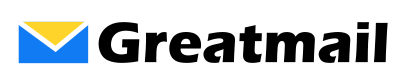To add your mailbox in the Thunderbird mail client, please follow these instructions:
- In Thunderbird, click on the main menu icon (three horizontal lines) at the top right of the screen.
- Click Options / Account Settings.
- Click the Account Actions menu (bottom left).
- Click Add Mail Account.
- Enter Your name, Email address and Password and click Continue.
- Click Manual config.
- For the Incoming IMAP server, enter secure.greatmail.com
- For Incoming SSL, select SSL/TLS.
- For the Outgoing SMTP server, enter secure.greatmail.com
- For Outgoing SSL, select STARTTLS.
- For Outgoing Port, enter 2500
- For Username Incoming and Outgoing, enter your full email address.
- Click Re-test.
- Click Done.