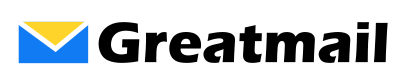To edit an existing signature or create a new one in Outlook:
- Click File / Options
- Click Mail.
- In the “Compose messages” section, click the Signatures button.
- Select signature to edit and click Save, or
- Click the New button, enter a name for the signature and click OK.
- With the new signature selected, create the content for the signature and click Save.
- In the “Choose default signature” section, select your email account and assign a signature for new messages and replies/forwards.
- Click the OK button.
- Click the OK button to close the Options window.