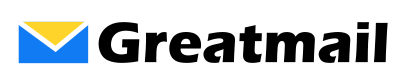If you are signed up for Groupware email hosting, your mailboxes may be configured using Exchange ActiveSync. On your mobile device or client application that supports Exchange ActiveSync, you will use your email address, password and server name gw.greatmail.com to connect to the server.
Configuration Instructions for Groupware Accounts
Android
1. Go to Settings / Accounts / Add Account
2. Select Exchange
3. Enter your email address, password and the following server name:
gw.greatmail.com
Note: Leave client certificate set to None
iOS
1. Go to Settings / Mail / Accounts / Add Account
2. Select Exchange
3. Enter email address and password
4. Click Next. (Account will fail to verify.)
5. Click Details
6. Enter server:
gw.greatmail.com
7. Enter email address for Username
8. Click Next and click Save
Outlook
Step One (For email)
1. In Outlook, click File.
2. Click Add Account.
3. Enter your name, email address and password. Click Next and then click Finish.
Step Two (For calendars and contacts)
1. Go to File / Add Account
2. Click Manual setup or additional server types and click Next
3. Select the radio button for Outlook.com or Exchange ActiveSync compatible service and click Next
4. Enter Your name, Email address and Mail server:
gw.greatmail.com
5. Enter email address for User name and Password and click Next
Note: Some versions of Outlook may require adding Exchange ActiveSync accounts through the Control Panel. Close Outlook, go to Control Panel / Mail / E-mail Accounts / New