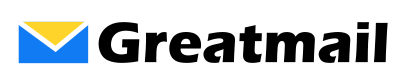How do I add my mailbox in Mailbird?
To set up your mailbox in Mailbird, please follow these instructions: Open Mailbird. Click Menu / Settings / Accounts / Add. Enter your name and email address and click Continue. Mailbird will respond that it has identified your server settings. Click Edit Server Settings. Under Incoming server, select IMAP for Server type. Enter secure.greatmail.com for … Read more